QuizSlides App Installation Instructions
Compatible browsers
Firefox, Opera, Microsoft Edge, Safari, Chrome ().
Note (): Chrome currently fails when QuizSlides is installed as an LTI Tool (e.g. within Moodle or Canvas); an issue arises when a quiz creator attempts to select a quiz to be used in an assignment.
Moodle
See below for Moodle App Installation Instructions
Canvas
- Submit a request for the app credential to QuizSlides using this form https://forms.gle/5kzMrM9cVKwjcWdbA install the app, the Consumer Key and the Shared Secret
- Login as a System Administrator on Canvas, and go to Canvas settings, Apps, External Apps and search “QuizSlides” as the image show below:
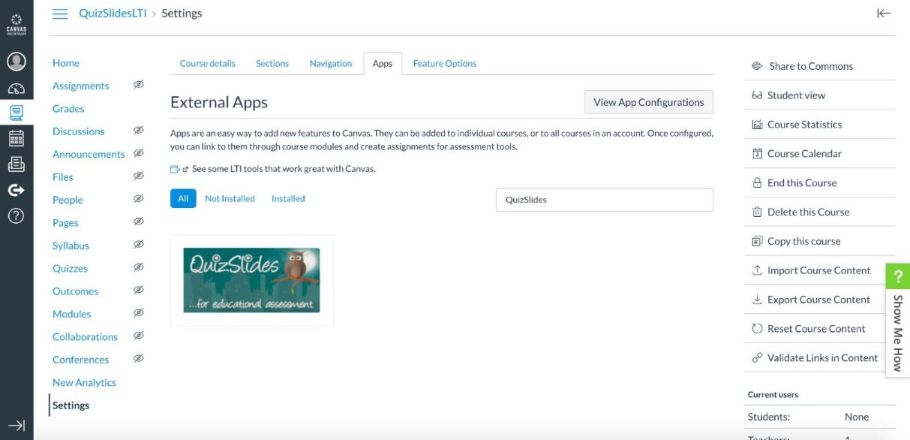
- After clicking on the QuizSlides app, and then on Add app.
- Insert the Consumer Key and the Shared secret sent by QuizSlides to the Canvas instance
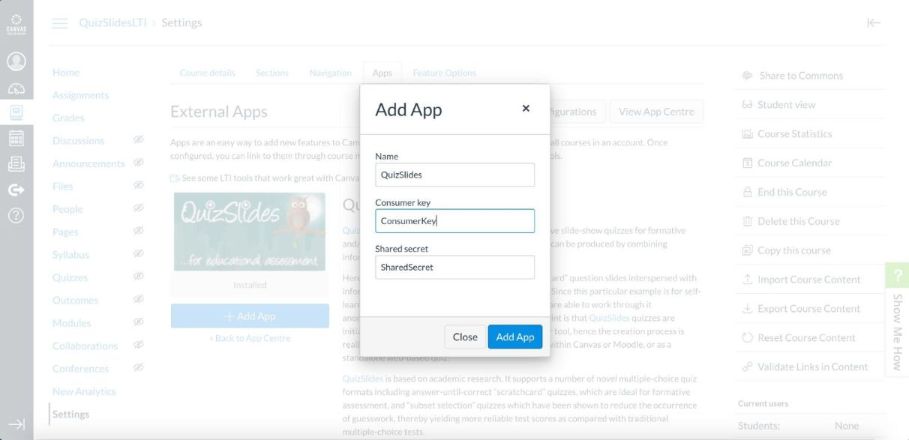
After the application has been successfully installed, it can be used to create assignments using QuizSlides App.
Note The credentials needs to be created and requested to hello@quizslides.co.uk and it will only work with a specific Canvas instance.
Assignment creation using QuizSlides App
-
Click on Assignments in the course navigation and then click on + Assignment
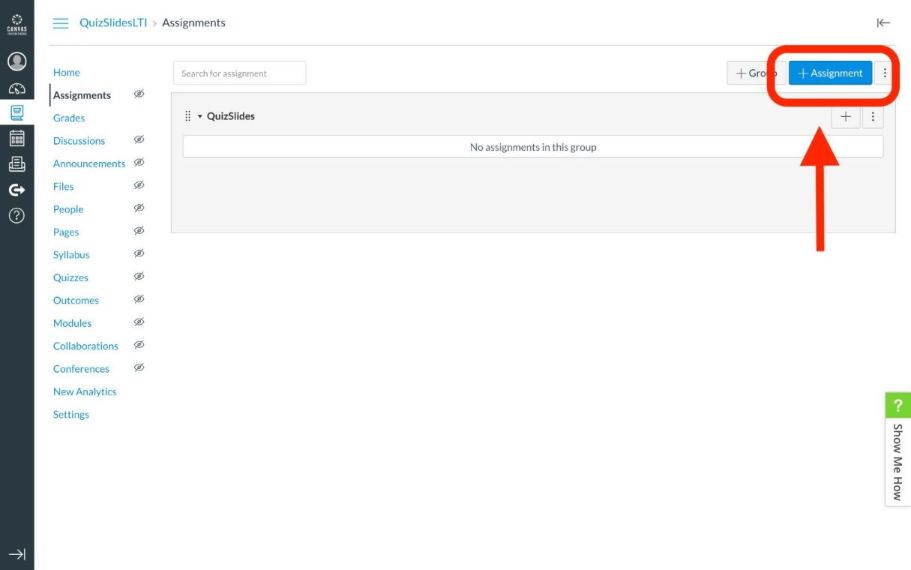
-
Enter a title for the assignment and select a value higher than 0 for points as the quiz value on the module. Otherwise, all the Quizzes taken will not be saving its results on Canvas.
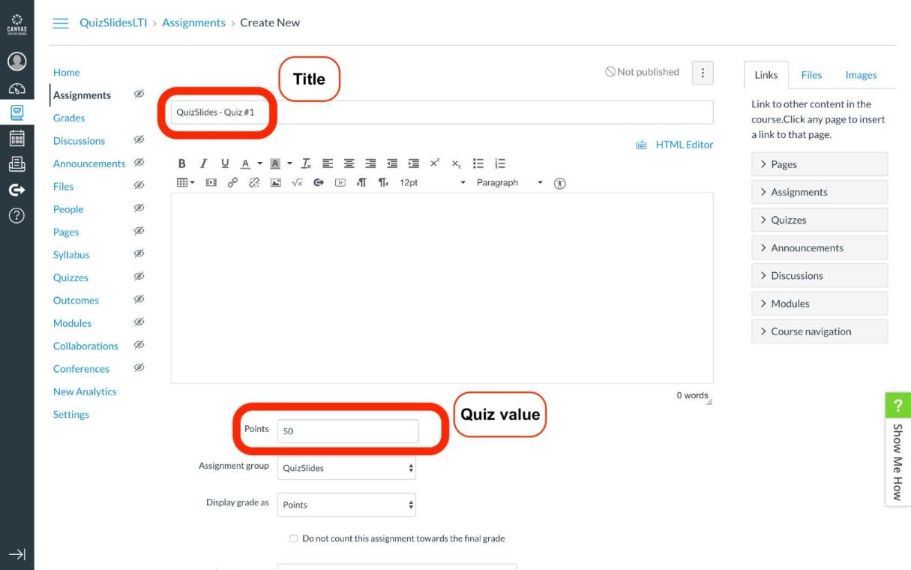
-
Select submission type as External tool and click on Find
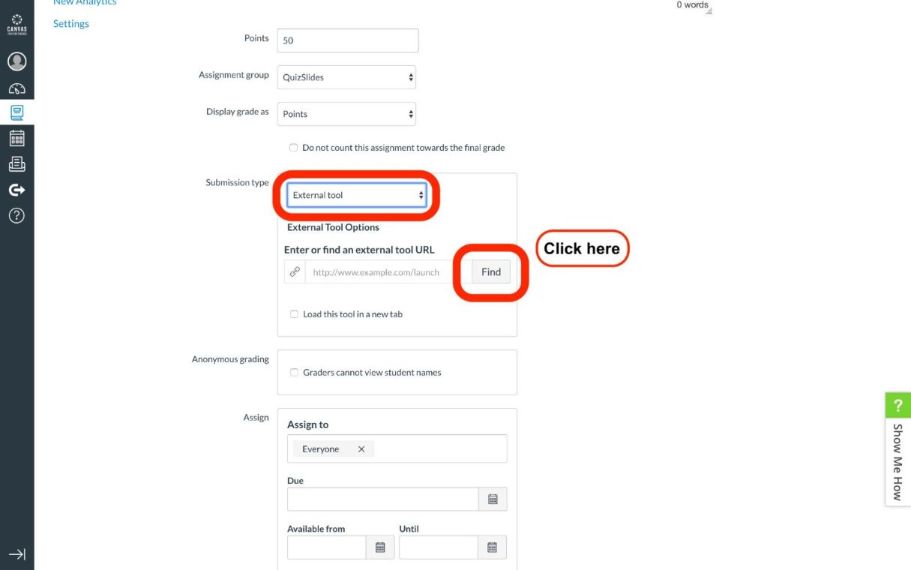
-
Click on the the magnifying icon on the QuizSlides - Quiz Selection row as the image shows below:
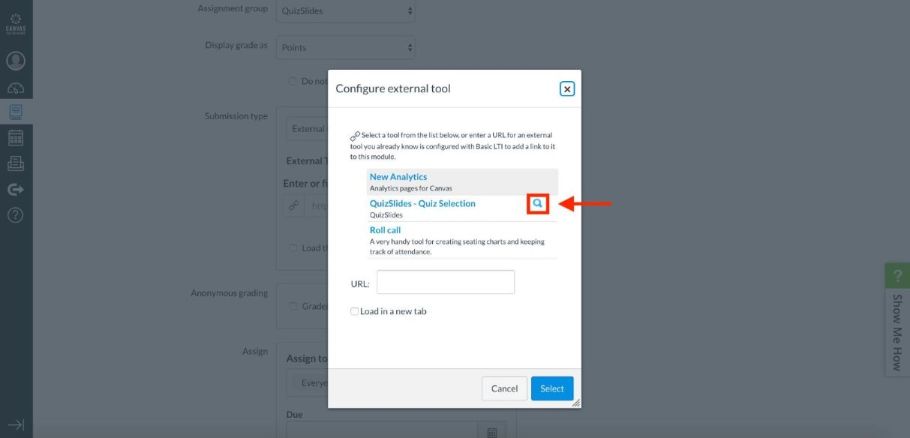
-
Login using your user account on QuizSlides
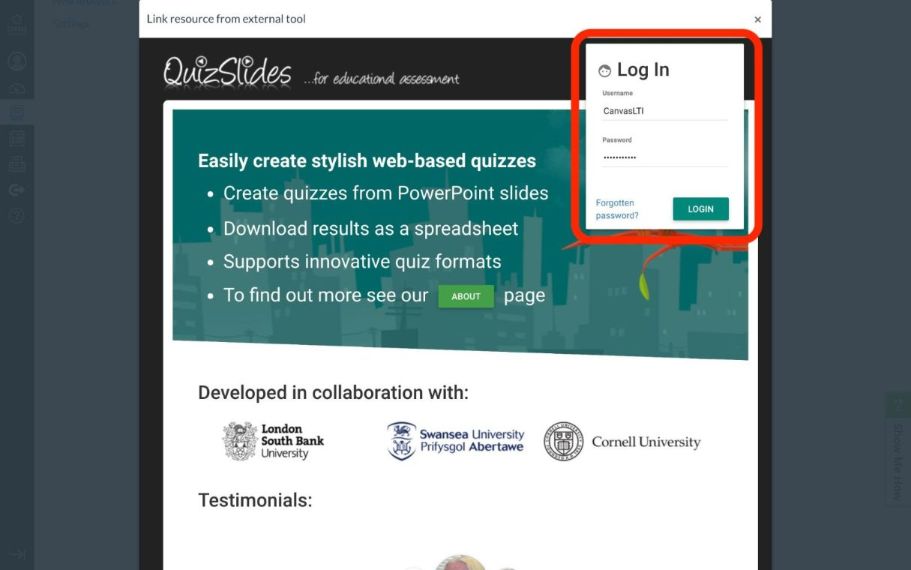
-
On your quizzes page, select the quiz to use as assignment clicking on the three vertical dots menu icon
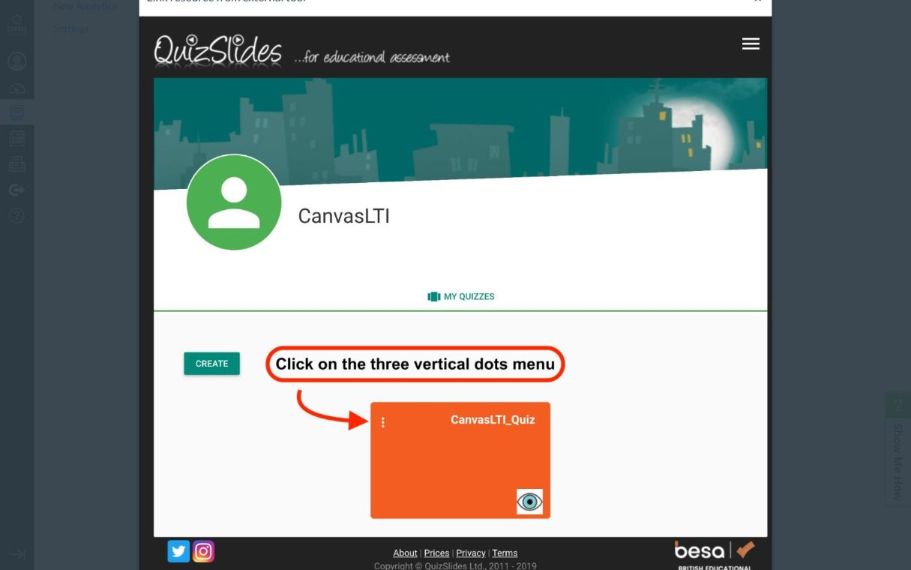
-
Click on send to …
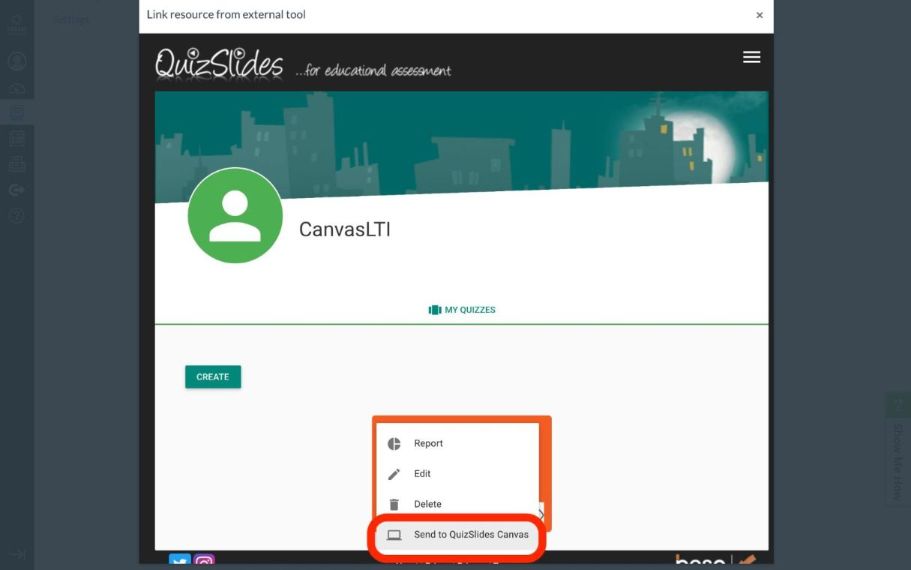
-
After a quiz has been selected successfully, it should appear the url of the quiz assignment for canvas as it is on the image below
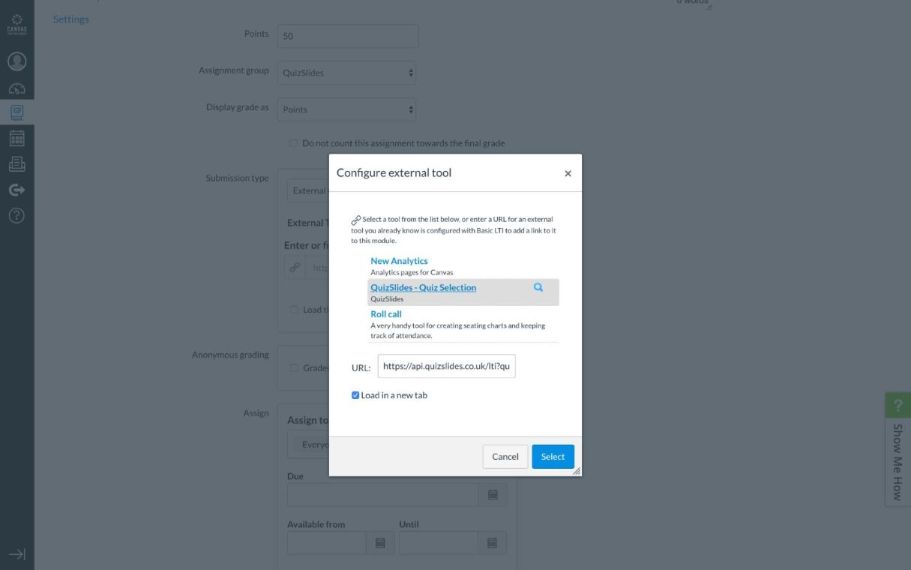
-
After a quiz has been saved, it will appear on Assignments. By default, all the quizzes are added to open in a new window.
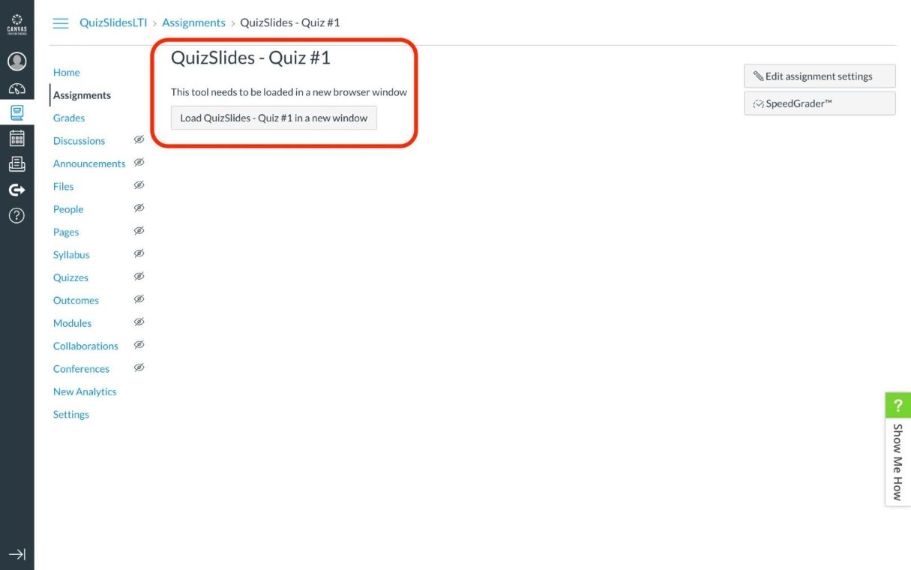
-
When a quiz taker opens the quiz from Canvas, QuizSlides will pre-filled the name and the email field of the quiz taker using the information from Canvas. These two fields cannot be edited by the quiz taker.
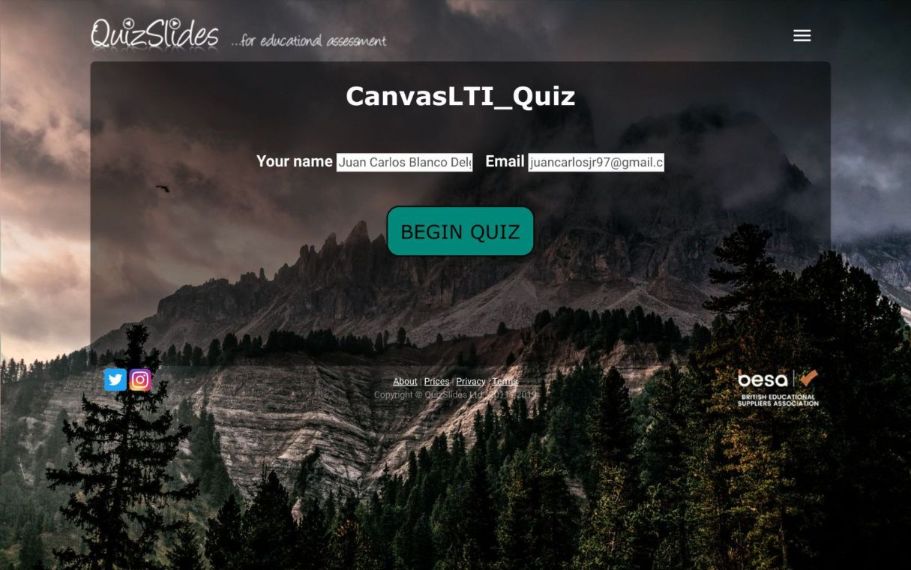
After a quiz launched from Canvas has been submitted by a quiz taker, the grade is added automatically to Canvas grade page.
Please, contact hello@quizslides.co.uk if there is problem or doubts about the installation of the QuizSlides App on Canvas.
Moodle
Note: Moodle differs from the different versions, the installations instructions below were written using Moodle 3.7.2 and applies to all Moodle version 3.
-
Submit a request for the app credential to QuizSlides using this form https://forms.gle/5kzMrM9cVKwjcWdbA
-
Login as a System Administrator on Moodle and go to System Administration, Plugins, Activity Modules, External tool and click on Manage tools
-
Following the image below, Moodle Setting up, paste the URL received that contains the XML configuration for the QuizSlides App.
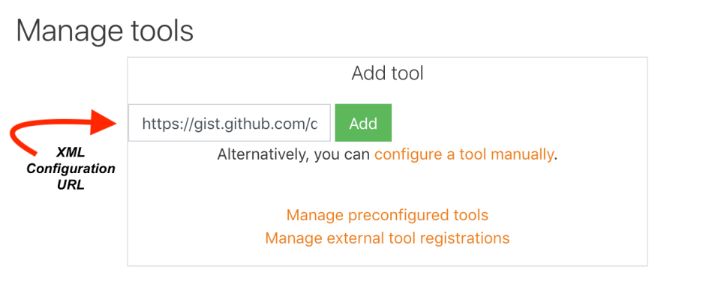 Moodle Setting up
Moodle Setting up
-
If the app has been added successfully, it should appear similar as the image below:
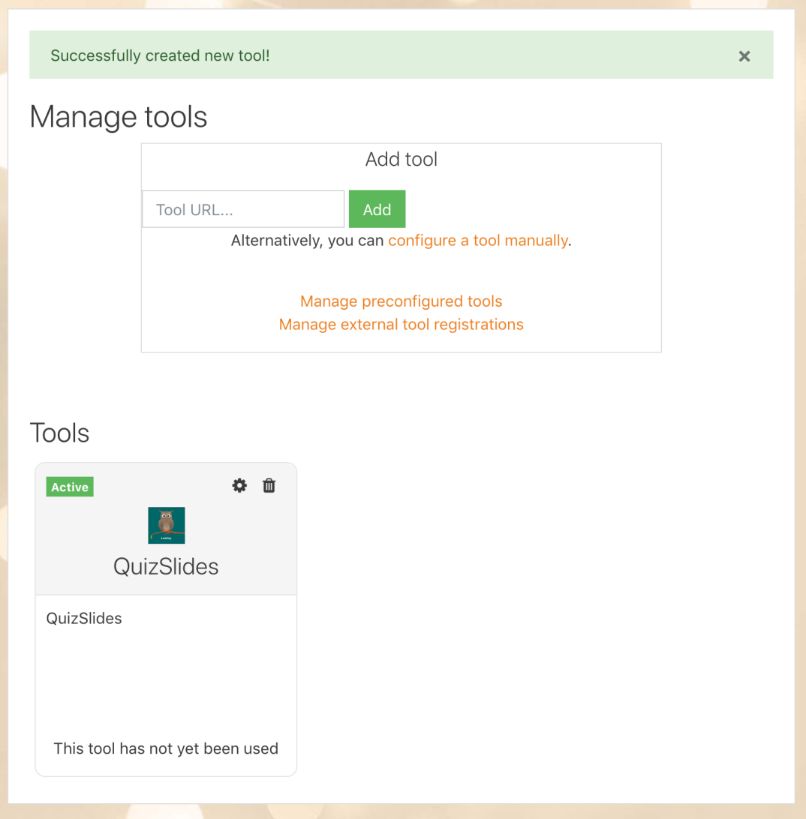 QuizSlides successfully added
QuizSlides successfully added -
Click on the edit logo to open the preconfigured QuizSlides tool, see image below as guidance
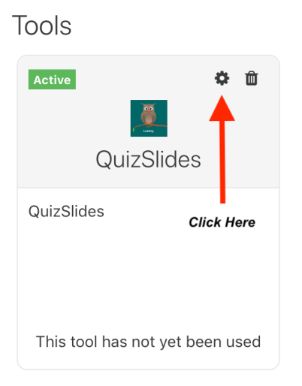 QuizSlides tool
QuizSlides tool
- Following the image below as example, add to the tool configuration:
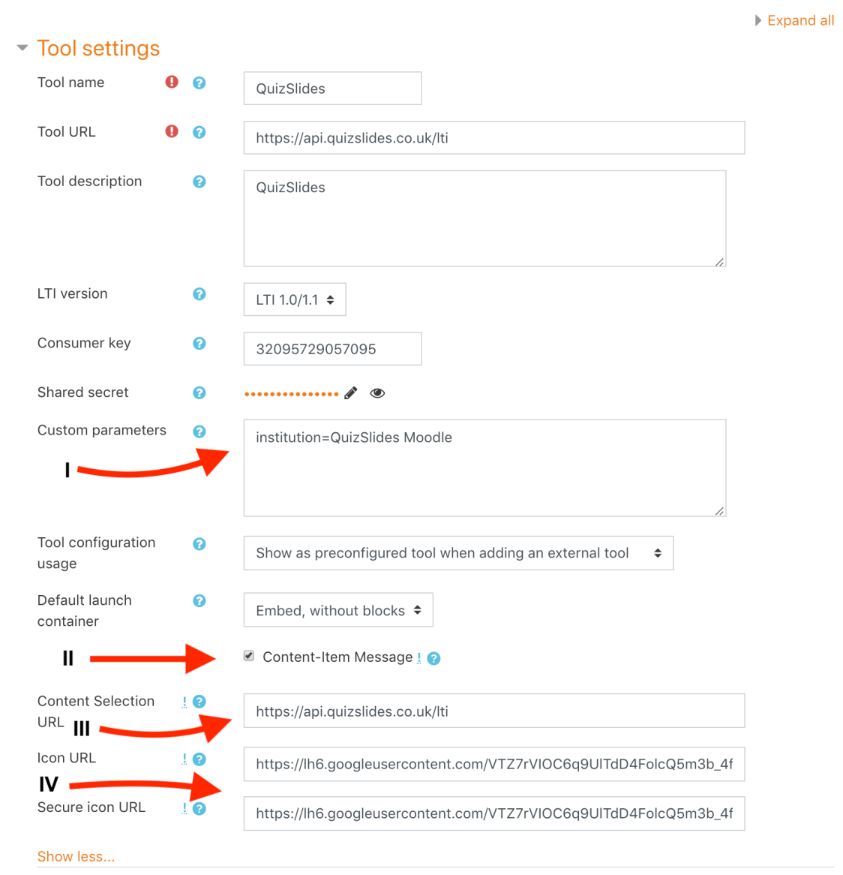 QuizSlides Tool Configuration
QuizSlides Tool Configuration
I. Paste the additional parameters received from QuizSlides on Custom parameters box. i.e: institution=QuizSlides Moodle
II. Enable Content-Item Message
III. Paste on Content Selection URL the following URL https://api.quizslides.co.uk/lti
IV. Paste the following link from icon URL on the Secure icon URL fieldNote: below - Make sure the LTI version selected is LTI 1.0/1.1 - The Content Selection URL should be the same URL as the Tool URL below Tool name - The Secure icon URL should be the same as the Icon URL
- Following the image below, configured your tool configured to match with the required settings.
 QuizSlides Tool - Services & Privacy Configuration
QuizSlides Tool - Services & Privacy Configuration
- Click on Save Changes
Please, contact hello@quizslides.co.uk if there is problem or doubts about the installation of the QuizSlides App on Moodle.
Go to https://gist.github.com/juancarlosjr97/726db0cb5c436403cebac91710eb8262 to read the whole instructions.
